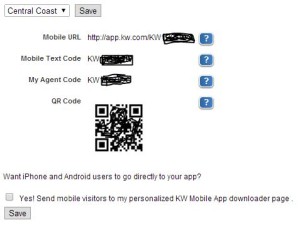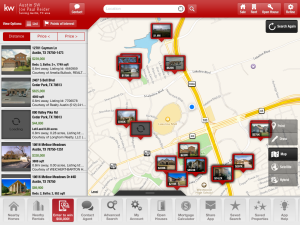Clearing Up Confusion About the Use and Function of the KW Mobile App
The KW Mobile App is tied to your eAgentc site and is powered by Wolfnet/Smarter Agent. When someone signs up to use your Mobile App they will NOT automatically become a lead. This was the first issue we had to dig deeper into to find out why. It would seem logical that it would be a great lead generation tool, but in reality it's more of a marketing tool.
We thought we would clarify some of the misconceptions of the KW Mobile App and outline some of the best ways to use it effectively. Many agents we work with were expecting instant leads by having a Mobile App, but unfortunately it's not that simple.
It turns out that the consumer would first have to download the App but would ALSO have to register for an Account or request more info on the App in order to become an actual Lead. In other words, downloading the app does not create a lead.
They can use the App for as long as they want without you knowing – until they create an Account. In order to Save Favorites, they would need to create an account, so that is the only incentive, so to speak. We asked KW support why this is and the answer we were given is that it is a legal issue with permissions. Apparently downloading the app isn't necessarily giving permission to be marketed to, according to KW.
For those who have created an account on the App or requested more info, the Lead will first appear in Wolfnet back office and then eventually filter over to eEdge. Check your notification setting to ensure you are receiving requests immediately, and follow up ASAP. Note: if the contact already exists in eEdge, they will not appear in the new leads section.
To see which properties have been saved, you will need to log into the back office of Wolfnet, Click on My Leads, Reports and then click the radio button for Only users who originated via: myMobile App and Submit. We were told by KW that they are developing better reporting features for the App, but no timeline for completion.
All this being said, the App is a great marketing tool to give to people you already know who are in your database. It can be a lead generation tool with the extra step by the consumer. We would definitely consider it a lead conversion tool since the user will be loyal to using your app and will hopefully consider you their resource. It's a great tool to offer your buyer clients as they are out looking at homes. Give your App to friends, family and anyone you know. It's fun and easy to use too.
How to Get Your Agent Code and KW Mobile App Site URL
Log into your eAgentC site through mykw.kw.com. Go to section 4.5 Mobile Property Search. Here you will see your codes. If you have not selected your Region, do so now. Note: By clicking the box at the bottom, when someone goes to your eAgentc site, they will be redirected to your Mobile App. DO NOT check this box if you use your eAgentc site for marketing.
You can use the URL to frame into your Blog, post on Social Media, Google Ads, give to buyers you are working with and even add to your eSignature. There are also campaigns in eEdge that you can assign to Leads in eEdge that will send them a link to download the Mobile app to create loyalty to you.
KW Mobile App Best Practices
Once someone lands on your Mobile App page with the above URL, they will be directed to enter their phone number to get the link to your App. The link will take them to the download site.
Using your Mobile App at an Open House
Use your iPad or your cell phone to pull up your Mobile App URL at the Open House. Tell Visitors about your App and offer to give it to them to use while out driving around looking at homes. Enter the Visitors phone number for them on your App page. They will then receive a text and be able to begin using the App while they are out looking at properties! REMEMBER – do the next step with them there. Create their account so they can Save Favorites and Contact You. Now they will be a lead!
Step 1 – Sign into YOUR Mobile App on your iPad or Cell phone. If you have not downloaded your own app see instructions above.
Step 2 – click on the double lines at the bottom of the screen to reveal the bottom menu, as seen below. Click on Share App.
Step 3 – Input the Cell phone number of the person you want to receive the text link to your Mobile App. Or if you don't want to send them via text, you can send via email by clicking “for users outside the US” which will open the screen below where you can enter an email address.
Step 4 – Click Send.
Note: The text/email they receive will say it's from Smarter Agent, not your email or phone number. And will say: Subject: Download Homes For Sale. A friend has recommended this free (Agent Name) real estate app.
Step 5 – If they are not already in your database, have them create an account so you will get the lead.
Get Everyone in your Database Using Your App
You can use this method above to enter people in your Database too. Just remember that the email they receive when you do this is not branded.
You may instead want to send them the link through an eEdge Campaign or just a personal email with your KW Mobile App URL. Ask them to Create an Account to get maximum benefit out of the system (and so you can see if they are viewing properties).
Remember this tool is designed as a marketing tool. It is something that can set you apart from other Agents and create loyalty with your database.
We hope you found this information helpful. Please Contact Us at Real Estate Technology Associates if we can help you better understand and effectively use all of your Keller Williams tools.